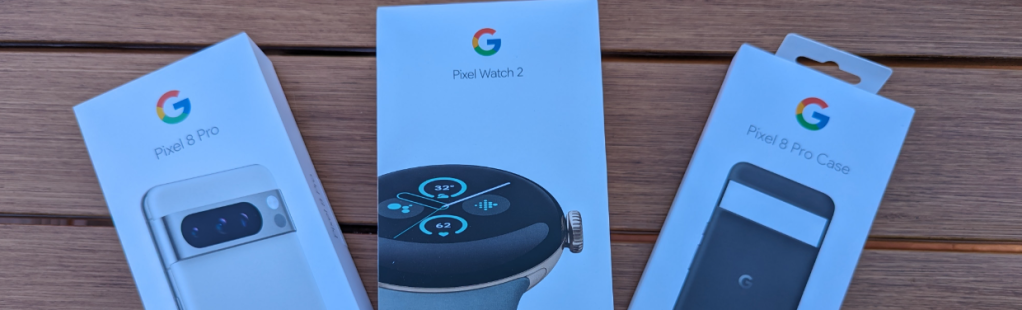Radvision Scopia Desktop Review
December 12, 2008




Rating: 4 WaterTowers
Radvision has recently made one of their Scopia MCU products available to the public for testing. Not being one to shy away from a good test, TelBitConsulting.com signed up and logged on.
Since this blog is for “Everyone”, and Scopia Desktop is a complicated application to describe in detail, I will just briefly go over my experience with it as an “Everyone” user. If you need more information, feel free to contact or visit Radvision (http://www.radvision.com/Products/Desktop/TrySCOPIADesktop).
Some Background Information
For what this is worth, in another life (when I was with ESnet) I worked very closely with the folks at Radvision when H.323 gatekeepers and MCU’s (see my Videoconferencing 101 Book for explanations) were evolving. When the required stability and feature set was achieved we used Radvision gatekeepers, gateways, and MCU’s as the core of our new (and very unique, at the time) “Ad-Hoc” H.323 videoconferencing service. Even though we eventually incorporated other products as well, Radvision was the first, and their help was, and is, greatly appreciated.
Quick Overview
The Radvision Scopia is a standards-based (Hmmm, good question since this is not clear to me: is Scopia Desktop app running in your browser H.323?) desktop videoconferencing application that allows multiple people to connect together over the Internet (or a company’s Intranet or local area network) to meet.
Among its many features are:
- the ability receive and transmit high definition videoconferencing (480p and 720p)
- show a presentation (but not application share)
- connect multiple people together
- record a conference
- view a previously recorded conference.
TelBitConsulting.com says: Easy to use, high quality desktop videoconferencing is the way to go for the average person, in a corporation, who needs to communicate instantly with colleagues around the world. “Telepresence” is great for the “C” level folks, but, when you need to meet without the need to travel to a room…desktop videoconferencing (in all its forms: computer-based, set-top, or standalone) is much more useful.
Before I proceed, you can watch the following video. Although it does not show the true quality of the connection (which was very good) it does show how easy Radvision Scopia Desktop is to use. There are three parts to this video: 1. Live videoconference with a presentation 2. Viewing a recorded stream with 10 participants 3. Watching the stream of a live meeting.
If you want to continue into some more nitty-gritty details feel free to read on. If not, the above should have given you a pretty good idea of how the Scopia Desktop works.
Here is a diagram I grabbed from the Radvision web site.
As I was testing this, I suppose I would have been the “Home Worker”. Remember telecommuting helps save the environment and lessen the dependence on foreign oil. Do it!
My Test Platform
To keep everything the same as in my previous reviews, I downloaded the Scopia Desktop software onto my Windows XP Toshiba Laptop and used my DSL (digital subscriber line) connection to connect. My DSL, if you recall, is capable of running at 256 kbps upstream (if I want to push it, I can get 384 kbps) and up to a couple Mbps downstream.
NOTE: This is NOT enough bandwidth for true HDVC (high definition videoconferencing) but, it is a good comparison between the Scopia Desktop, the Polycom PVX, the Mirial Softphone, ooVoo, WebEX, and SightSpeed products I have previously reviewed in this Blog.
Radvision has posted the requirements you will need to meet to VC in HD.
- Windows XP (Service Pack 2) or Windows Vista (Service Pack 1)
- Internet Explorer 6 or 7
- Dual Core 2.0 Ghz or better with at least 2 GB RAM
- Web Cam (optional since you can connect audio only if needed)
- 512 KB (bytes or bits?) of Bandwidth
Downloading and Installing the Software
As told in real-time…
I registered the other day but was not ready to test the product, it was late and I was tired. I hit the web site again today, but, am still not ready (no one wants to see me…believe me) so I downloaded the software and this is what happened.
I re-entered all my contact information and watched the tutorial. The tutorial goes a little fast, but, you can stop and start the tutorial by clicking the orange button with the two vertical lines (the universal symbol for pause). Interesting note: I used Google Chrome to view this and it worked fine!
OK, now Google Chrome is not working. I need to switch to IE (arrrghhh) to be able to interact. Is this a browser based VC application? (I now know: Yes) I had not understood that from the beginning….I saw words that said I would download an application and figured I would use something similar to Mirial Softphone, Polycom PVX, or ooVoo…..a downloadable app.
End real time….
I switched to IE and this is the screen I got:
Before connecting into a live meeting (where people can actually see me), I decided to connect to the “Watch Webcast” of a live meeting.
Watch a Webcast of a LIVE Meeting
OK, I clicked and saw that meeting room 56666 was available to watch. I clicked on “Watch” and….oh rats, this popup came up:
If I wanted to watch the “Presentation” portion of the meeting, I would have needed to download and install another application. I decided, to save time, to watch the video (note to self: I’ll have to try this and update this blog entry).
I clicked on “Watch” again and was rewarded with the stream of a live meeting. I found out that I could change the size of the screen (even to full-screen). Audio quality is excellent. No break up, I can hear all the participants.
Awesome.
It was very interesting watching the meeting. Note that I was watching in the Google Chrome browser. How interesting….
Watching a Recording
I then decided to watch a video that had been recorded and stored on the server. This was easy to do simply by clicking the “Watch Recording” button. When I did this I was presented with a number of videos that I could watch (note the use of a password on some).
If you watched the video at the top of this Blog entry you saw a 10 participant stored video stream. Again the video and audio quality were very good.
Connecting to a Videoconference
OK…I showered, combed my hair, put on a nice shirt (over my PJ’s and slippers) and decided to call and talk to someone.
Radvision has set up public rooms where you can call and talk to a live person. This is similar to a “Virtual Watercooler” I set up years ago at ESnet…you call into the MCU in the morning and whoever needs to talk to you also connects.
TelBitConsulting.com says: The virtual watercooler concept works really well for instant collaboration with anyone, anytime, and from anywhere at no cost to the users.
There is a circular icon in my system tray that is the “Conference Client”. I double clicked in it and my IE browser came up automatically.
I clicked on the “Main Room” and the number for that Virtual Meeting location populated in my browser (refer to figure 1). You can see the result of our meeting in the YouTube video.
The quality of both the video and audio were very good. The call stayed up for as long as we were on and I did not experience any major glitches or problems.
Data Presentation
One person can send a presentation to the others in the meeting. There is no capability to share the application (that is, have others work on the document). I have been told that the presentation capability is sent in H.239 for older systems (YIKES! When did H.239 become old?), but, for the newer systems, and HD products, it sends the data screen in H.264.
Standards Based Interoperability and Firewalls
If you have an existing H.323 endpoint, fear not. They can connect to the meeting by calling an IP address or by being called from the meeting coordinator.
Remember, my DSL connection and Toshiba laptop are not conducive to HD videoconferencing, but, I was able to participate in the meeting just fine. In fact it was very good….we had participants from the UK to NJ to NH and Wash DC (I am in the once great state of California). Very cool.
Radvision claims that NATs and firewalls are not an issue with Scopia Desktop. Since I do not have either, I will have to trust that statement.
Questions
- I will post these questions unanswered for now. I will email them to Radvision, or search the web for answers, and fill in the answers at a later date. So….use the RSS feature to keep up to date on this Blog.
- How many people can view the stream at the same time?
- Do all viewers need the Rad app, or can we also view it via: REAL?, QT?, WM? Or via an H.323 client?
- When recording a meeting, is the “data” presentation also recorded?
- Is the desktop VC app H.323?
- If not, where is the translating completed to connect to an H.323 MCU?
- Do the meeting rooms have to be set up in advance, or are they pure “ad-hoc” needing only a set prefix?
- When I connect can I choose a meeting “location” of my choice? Example 56123679 rather than 56666 (for example).
- Can I hold meetings in two or three or four different virtual rooms? Example: 542345, 678456, and 1234?
- Can a gateway be included to receive telephone or cell phone calls into a meeting?
- If I were an enterprise buying this, what do I get? MCU? Server? GK? GW? What is essential and what is optional?
- I see you use IE to fully connect. Will you be supporting Firefox, Chrome, Safari, etc in the future?
- How many people can meet in a live videoconference at one time?
- I want to gather usage statistics such as: hours used per month per person, utilization, total hours used, etc. What do I need? Will that cost extra?
Summary
As you know, I am a desktop videoconferencing bigot. I would much rather see the world video-communicate easily from their desk, cell phone, iPod, heads up display in their car, etc. rather than travelling to a room (which, to me is anti-intuitive). The ability to instantly collaborate is extremely valuable (just look at how you use a cell or telephone or text or IM).
Radvision has been around for many years and I have been an avid follower of their concepts and technology (thanks Avi !!!). I see the Scopia Desktop as the culmination of years of effort (starting with Click-To-Meet) to introduce a standards-based desktop product that can be used by anyone, anywhere, anytime.
Radvision has succeeded.
I would like to thank Laurie, Julian, and Anthony from Radivison for helping! J
Hmmmm, if there is a venture capitalist out there who wants to invest in TelBitConsulting’s future desktop videoconferencing service; I would install the Scopia Desktop in a heartbeat.